How to add Nixa’s website as an icon on your smartphone
On Android:
- Open Chrome.
- Navigate to NIXA website or web page you want to pin to your home screen.
- Tap the menu icon (3 dots in the upper right-hand corner) and tap Add to home screen.
- Choose a name for the shortcut, then Chrome will add it to your home screen.
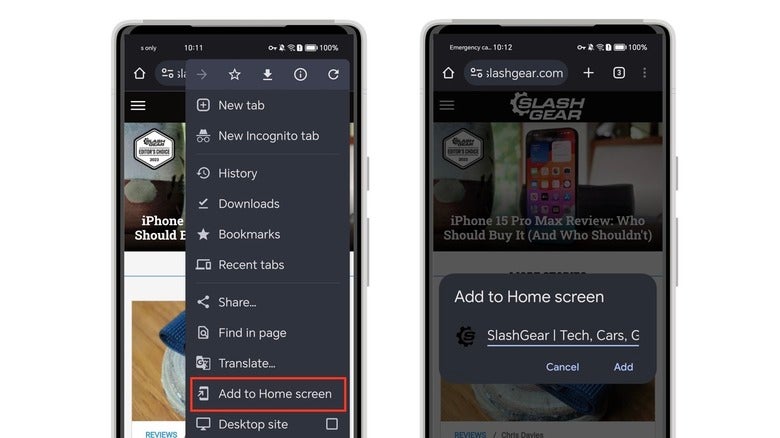
Here’s a video link demonstrating how to process works on Android:
On iOS:
- Open Safari. Other browsers, such as Chrome, won’t work for this
- Navigate to NIXA website.
- Tap the Share button on the bottom of the page. It looks like a square with an arrow pointing out of the top.
- In the list of options that appear, scroll down until you see Add to Home Screen. Tap this. The Add to Home Screen dialog box will appear
- Choose a name for the shortcut on your home screen. You’ll see the link so you can confirm it, as well as the site’s favicon that will appear as the “app” icon on your home screen. Click Add when you’re done. Safari will close automatically and you will be taken to where the icon is located on your iPhone’s or iPad’s home screen
- Now just tap the new “app” or shortcut on your home screen, and it will open the website in its own navigation window, independent of what you have open in Safari
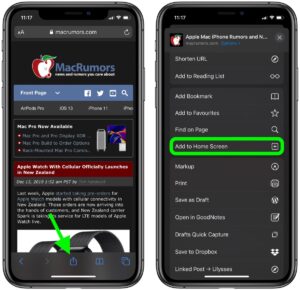
Here’s a video link demonstrating how to process works on iOS:
